Developer Guide
Setting Up and Getting Started
Caution Follow the steps in the following guide precisely. Things will not work out if you deviate in some steps.
First, fork this repo, and clone the fork into your computer. If you plan to use Intellij IDEA (highly recommended):
- Configure the JDK:
- Ensure you have the correct JDK version installed in your computer.
- Open IntelliJ (if you are not in the welcome screen, click File → Close Project to close the existing project dialog first).
- Set up the correct JDK version for Gradle.
- Click Configure → Project Defaults → Project Structure
- Click New… and set it to the directory of the JDK.
- Import the project as a Gradle project:
- IntelliJ IDEA by default has the Gradle plugin installed. If you have disabled it, go to File → Settings → Plugins to re-enable them.
- If your project involves GUI programming, similarly ensure the JavaFX plugin has not been disabled.
- Click Import Project (or Open or Import in newer version of Intellij).
- Locate the
build.gradlefile (not the root folder as you would do in a normal importing) and select it. Click OK. - If asked, choose to Open as Project (not Open as File).
- Click OK to accept the default settings but do ensure that the selected version of Gradle JVM matches the JDK being used for the project.
- Wait for the importing process to finish (could take a few minutes).
- :heavy_exclamation_mark: Note: Importing a Gradle project is slightly different from importing a normal Java project.
- Verify the setup:
- Run the
main.javaand the Ui will be loaded.
- Run the
Design
Architecture
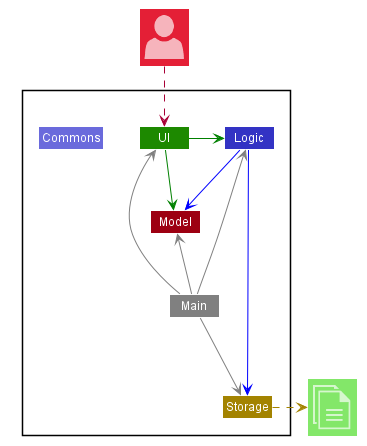
The Architecture Diagram shown gives an overview of the high-level design.
Main has two classes called Main and MainApp. It is responsible for,
- At app launch: Initializes the components in the correct sequence, and connects them up with each other.
- At shut down: Shuts down the components and invokes cleanup methods where necessary.
Commons represents a collection of classes used by multiple other components.
The application then consists of four other components:
UI: The user interface for the Duke Tracker.Duke: The class that contains the logic.Model: Hold the data of NET in memory.Storage: Read data from, and writes data to the hard disk.
One example would be the Storage component which defines its API in Storage.java as well as exposes its functionality using the same class.
Component
[TBC]
Storage Component
Storage(Load)
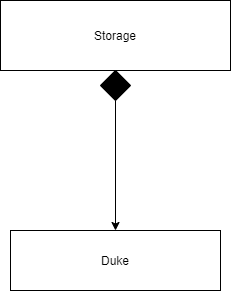
API: Storage.java
The Storage Component,
-
Load function will read the text file and passing the list of string in the file to the decoding class.
-
Saving function will Encode the transaction detail and pass it back to storage to save to the file.
The Sequence Diagram below shows how the components interact with each other in the scenario where the user issues the command search keyword
Find Feature Sequence Diagram
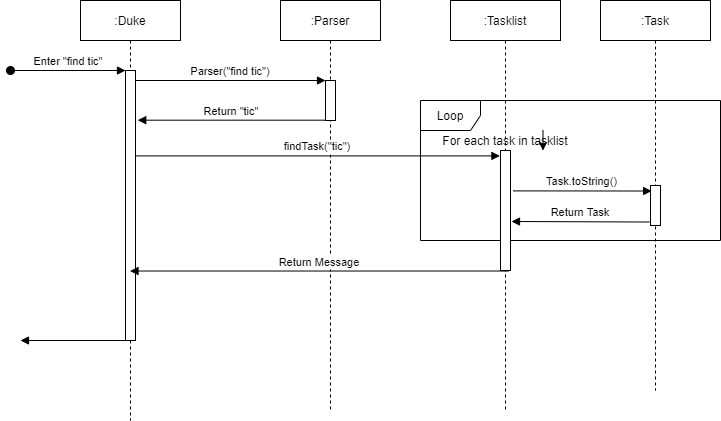
The following Object Diagram gives an overview of which objects are accessed and associated with the execution of the Search command.
Appendix: Requirements
Product scope
Target user profile
- Has a need to manage his/her tasks
- Is able to use the GUI and key in the commands
- Can type fast
- Prefers interaction with a graphical user interface (GUI)
- Is comfortable using command keywords to execute certain tasks.
Value proposition:
To be able to keep track of my tasks and having a GUI to display all those necessary information.
User Stories
Priorities: High (must have) - * * *, Medium (nice to have) - * *, Low (unlikely to have) - *
| Priority | Version | As a … | I want to … | So that I can … |
|---|---|---|---|---|
* * * |
v1.0 | Student | Add the tasks that I need to do in the systems | keep track of what I need to do |
* * * |
v1.0 | Student | Add a tasks with deadline | I can keep track of the deadline |
* * * |
v1.0 | Student | Add a tasks with event timing | I can keep track of the timing for that tasks |
* * * |
v1.0 | Student | view all my tasks in the system | be aware of what I have added |
* * * |
v1.0 | Student | remove my tasks in the system | remove the unwanted tasks |
* * * |
v1.0 | Student | search for an tasks with keyword in the system | filter out the tasks that I want to see |
* * * |
v2.0 | Student | Save all transactions to a readable text file and load from it | I can have a copy of transaction history. |
* * |
v2.0 | Student | sort the tasks by deadline in the systems | know which tasks needs my attention first |
Use Cases
Use Case Diagram
[TBC]
Non Functional Requirements
- Should work on any mainstream OS as long it has Java
11or above installed. - User will be able to interact with the systems with regular english text.
- Will be able to handle up to 1000 expenses without noticeable slowness in performance for typical usage.
- User will be able to interact with their expenses.txt if they wish to make amendment.
- User will be able to interact with the GUI to key in the commands.
Glossary
- MainStream OS - Windows, Linux, Unix, OS-X
- NET - NUS Expenses Tracker
- Regex - Regular Expressions
- JDK - Java Development Kit - Java SE
- Gradle - Gradle Build Tool - Gradle User Manual
- Intellij / IDE - Intellij Integrated Development Environment - IntelliJ IDEA
- Plugin - IDE Plugins - Intellij IDEA Plugins